Changelog
Follow up on the latest improvements and updates.
RSS
improved
Conversations
💬 Conversations: Enhanced Email Sync for Gmail 📨
We've enhanced how emails sync with your CRM when you connect your personal Gmail email ID to 2-way sync: 🔄
Why this change? 👀
Previously, when users connected their personal Gmail email with 2-way sync, all emails with contacts would automatically sync to the CRM.
We noticed that in many accounts, users were often added as contacts, causing all emails sent or received by these users to sync to the CRM. This allowed admins and users with contact access to view personal emails within the CRM.
Going forward, emails will sync only if they involve contacts who are not system users.
What's New? 🤩
Emails sent or received by system users, who are also CRM contacts, will not sync.🚫
Emails are synced only if it includes at-least one contact, who is not a system user. For example, if an email is sent to three recipients, where two are system users and one is not, the email will sync 👍
This ensures that emails involving only system users remain private and won't be synced to CRM, even if they're CRM contacts.
We are excited to announce the latest enhancement to our Forms and Surveys module, introducing extended support for custom fields and values in email notifications. This enhancement is designed to provide greater flexibility and improved user interaction.
🤩
What’s New?
🤩Custom Fields and Values for Email Notifications:
We have extended our support to include custom fields and custom values in email notifications. This means you can now personalize your email notifications with more tailored and specific information, enhancing the relevance and effectiveness of your communications.Reply-To Email Field:
We've added a "Reply-To Email" field for email notifications. This feature allows the user who created the form to set a reply-to email address using a custom field like {{contact.email}}. When a form is submitted, the recipient can immediately reply to the customer's email, streamlining communication and improving response times.💪
How It Works
💪Setting Custom Fields and Values:
When configuring email notifications, you can now include custom fields and values. This allows for a higher level of personalization in the emails sent to your recipients.Configuring Reply-To Email:
In the email notification settings, set the reply-to email address using a custom field (e.g., {{contact.email}}). This ensures that when a user submits a form, the email notification sent to the form creator will have a reply-to address set to the email of the form submitter.Immediate Reply Capability:
With the reply-to email field set, the form creator can immediately reply to the customer's email, facilitating quicker and more efficient communication.🌟
Why This Feature?
🌟The introduction of extended support for custom fields and values in email notifications, along with the reply-to-email functionality, is aimed at enhancing the customization and interactivity of our Forms and Surveys module. These features provide a more personalized and responsive user experience, benefiting both the form creators and the respondents.
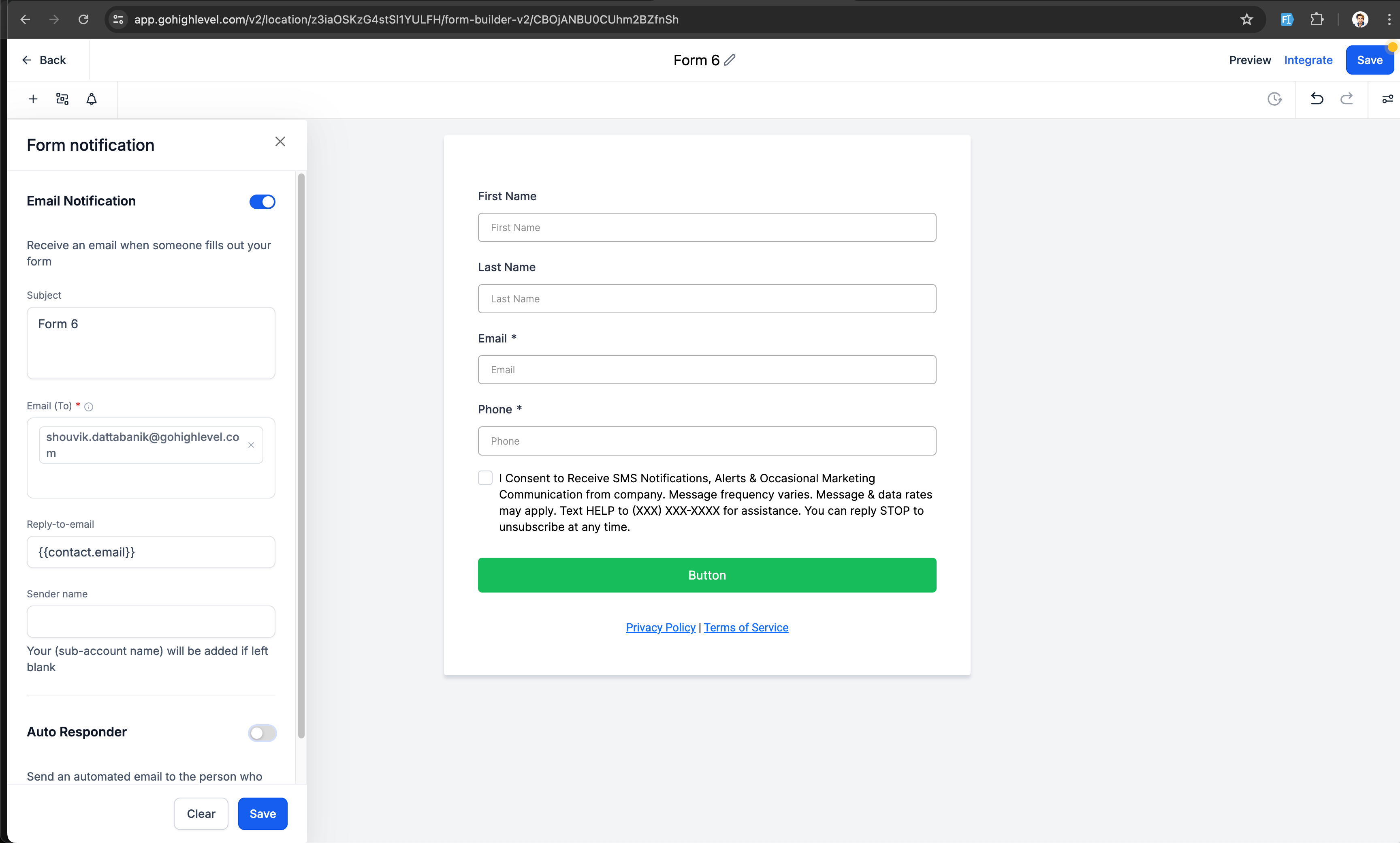
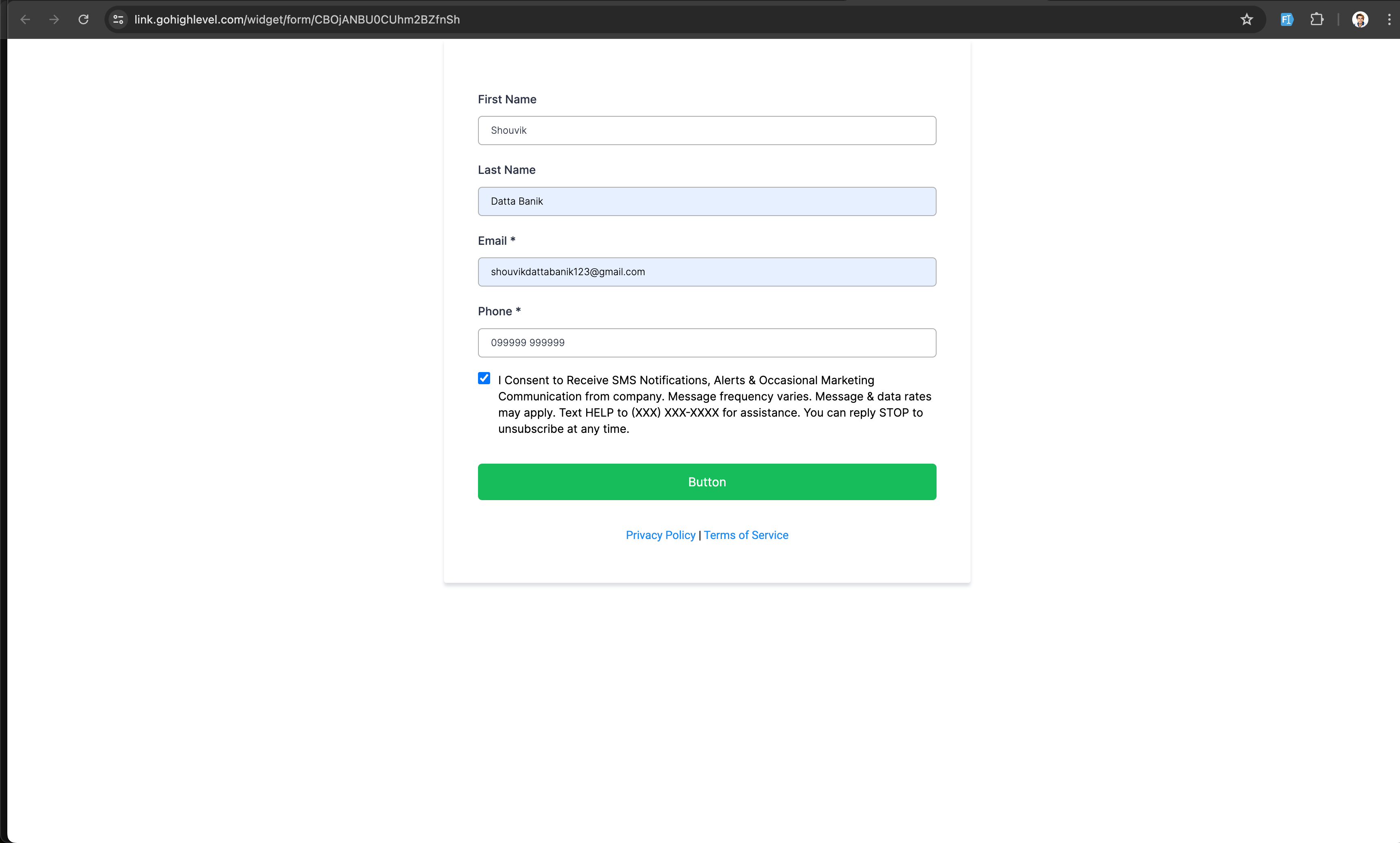
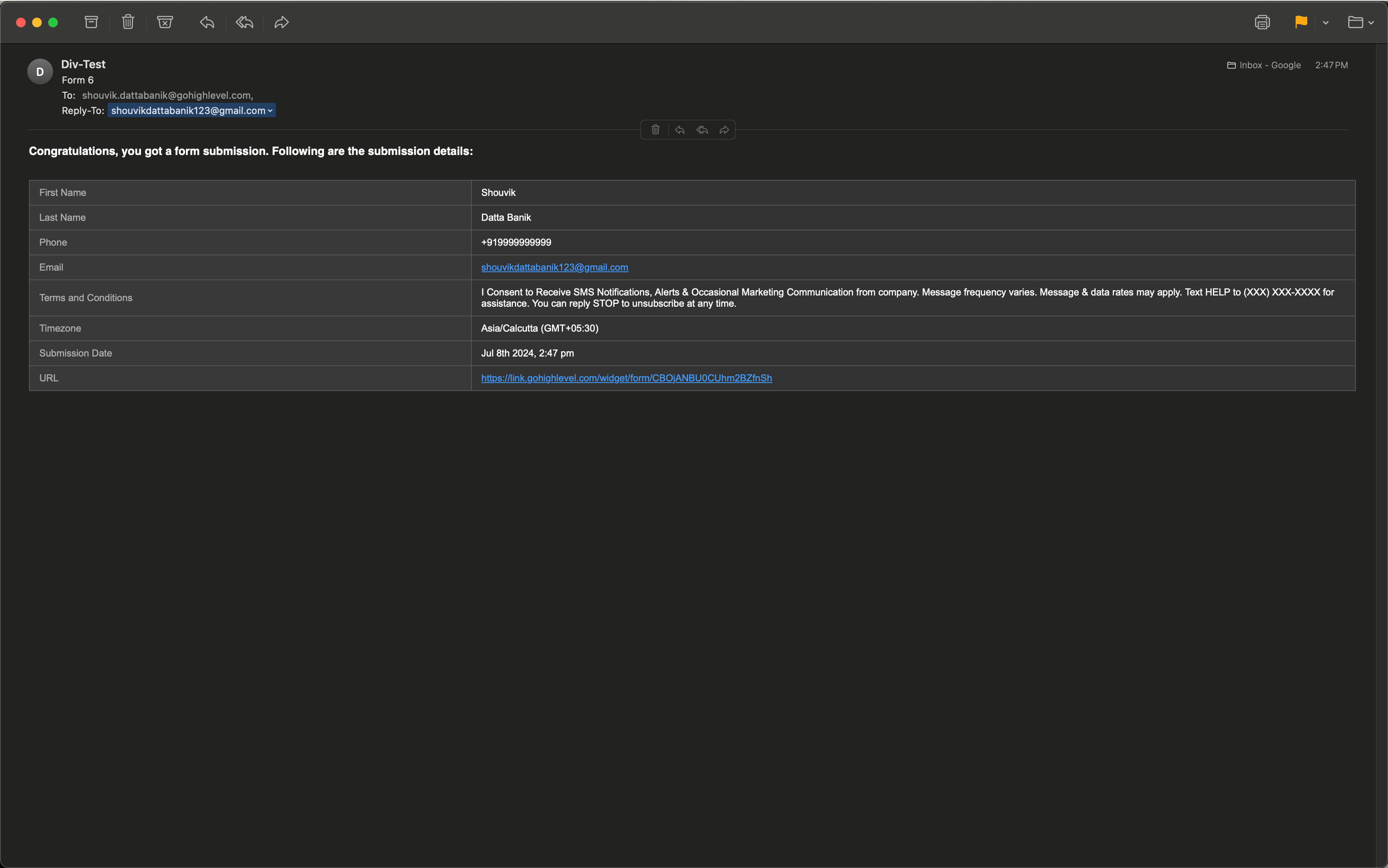
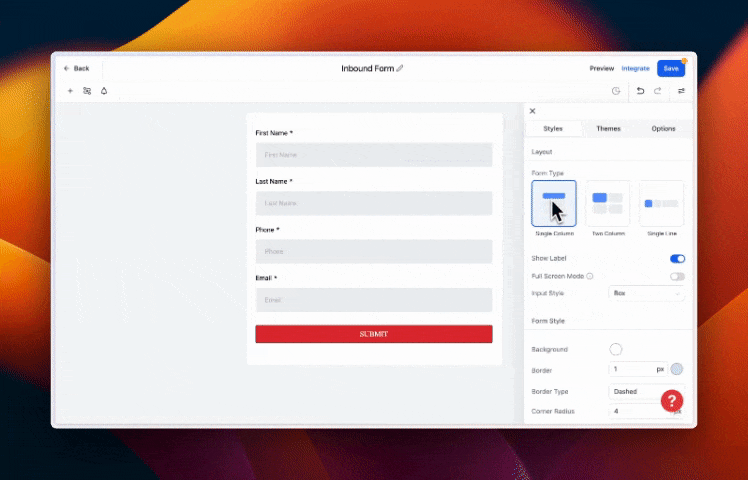
Customize your forms to fit your needs.
new
Email Builder
Click tracking now in Email Campaigns!
We're excited to introduce our latest feature: Click Performance Metrics. This new addition empowers you with detailed insights into how subscribers engage with your content through click tracking.
👀
What We Did:
When click tracking is enabled for an email campaign, EGL adds tracking information to each click-through URL.
Each time a contact clicks a link in the campaign, the click is tracked through redirection.
This ensures that you receive accurate data on link engagement within your campaign reports.
⭐
How This is Beneficial:
Analyze Link Placements: Understand which links are performing well and optimize their placement to improve engagement.
Understand Subscriber Interaction: Gain deeper insights into how your subscribers interact with your content, helping you tailor your campaigns to better meet their interests and needs.
With Click Performance Metrics, you can refine your email marketing strategies based on real user interaction data, enhancing the effectiveness of your campaigns.
-
👷
How to use it?
Navigate to the Email Marketing section.
Create a new campaign and click on send or schedule.
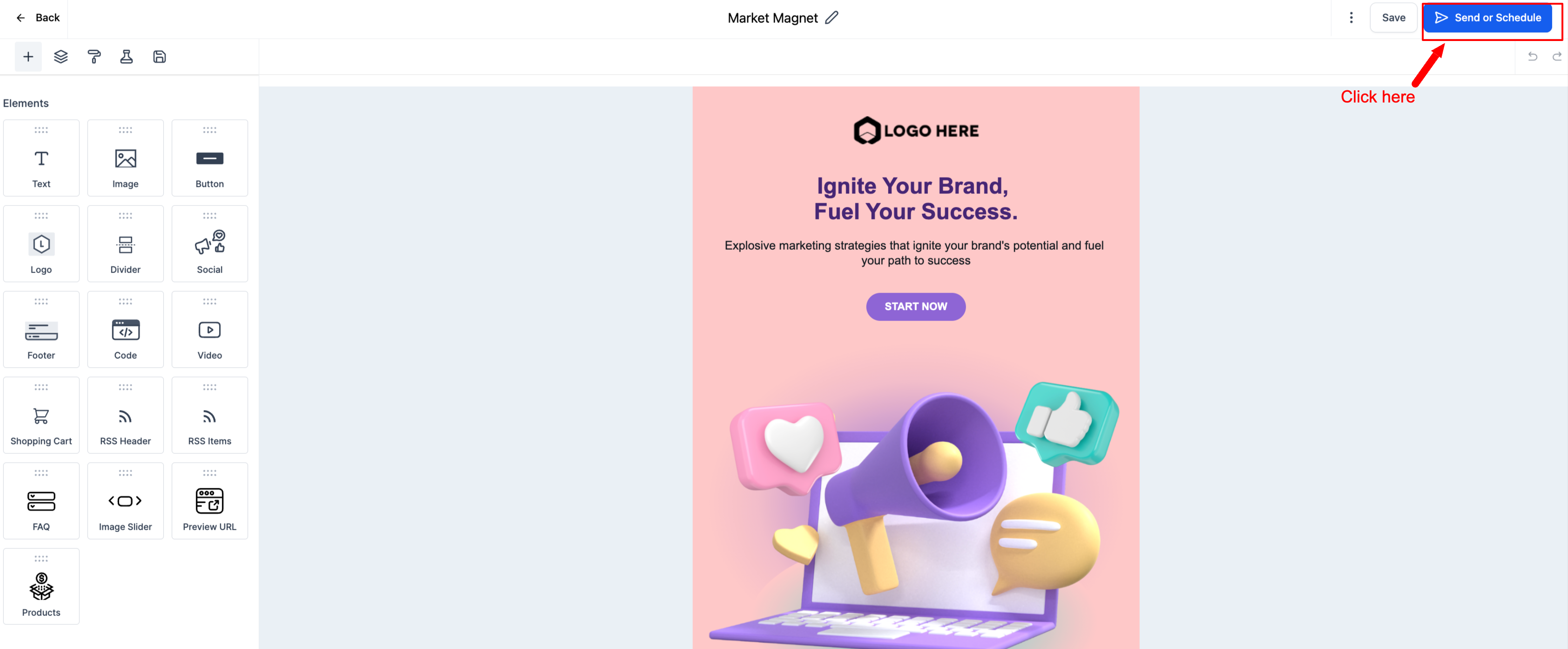
Enable click tracking before sending.
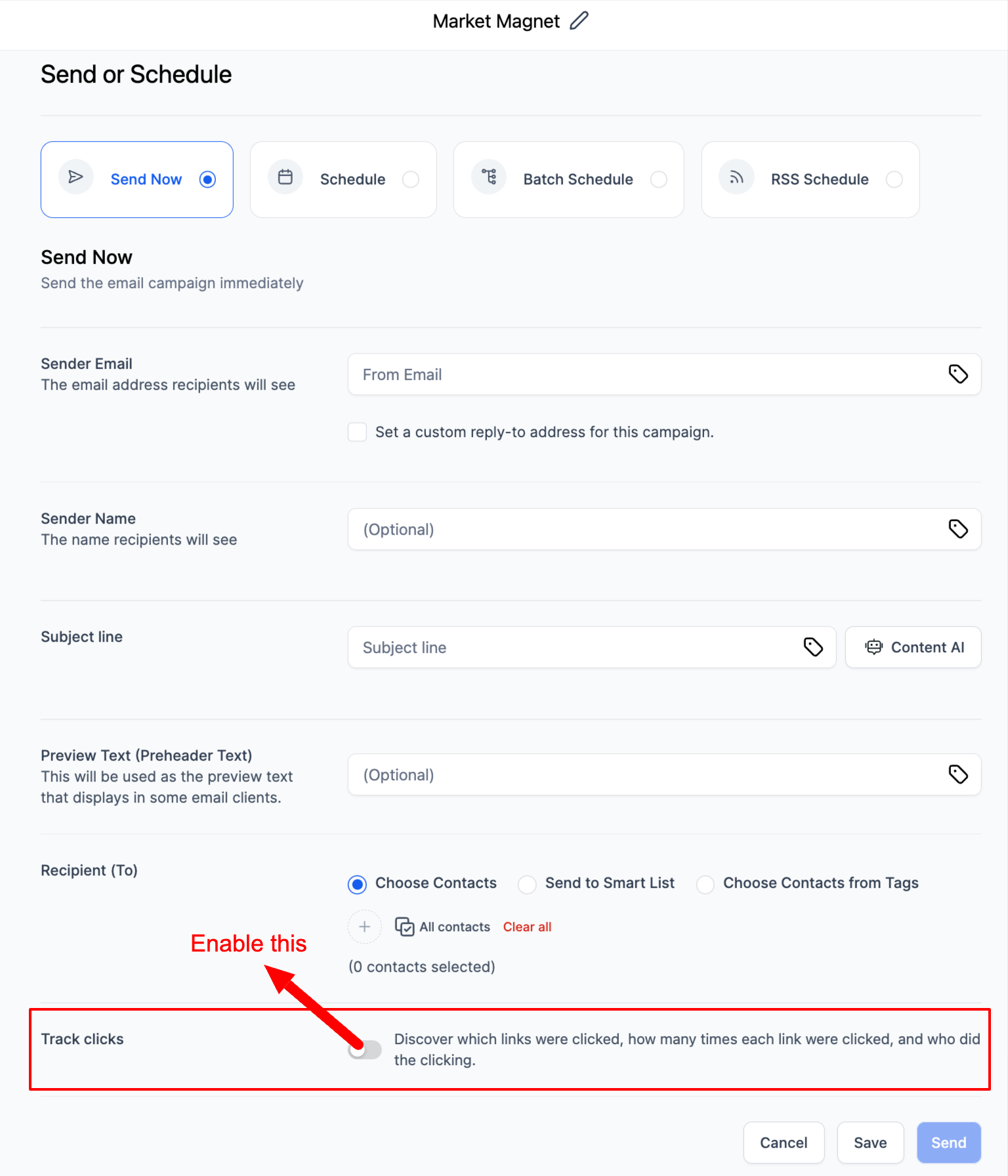
After sending, access Campaign Statistics by clicking the three dots next to your campaign.
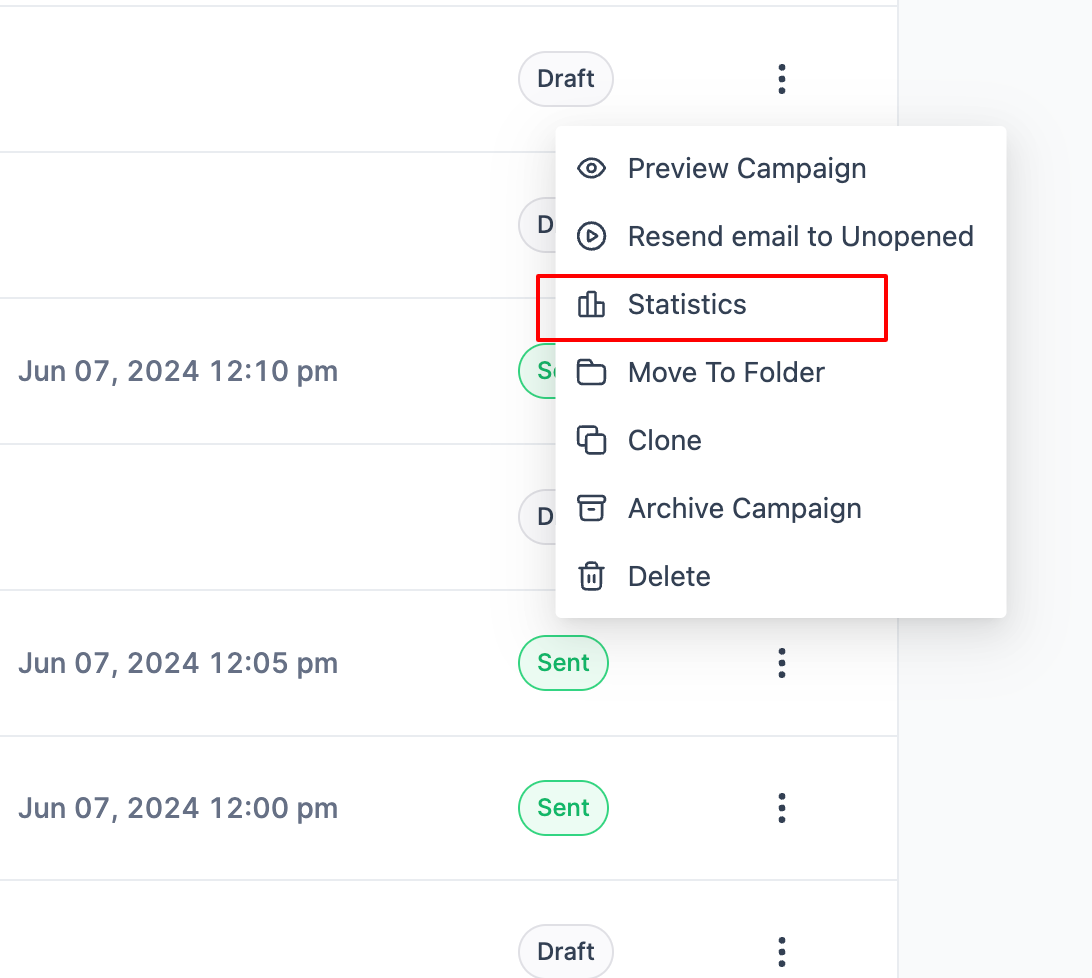
Click on Click Performance to analyze link performance.
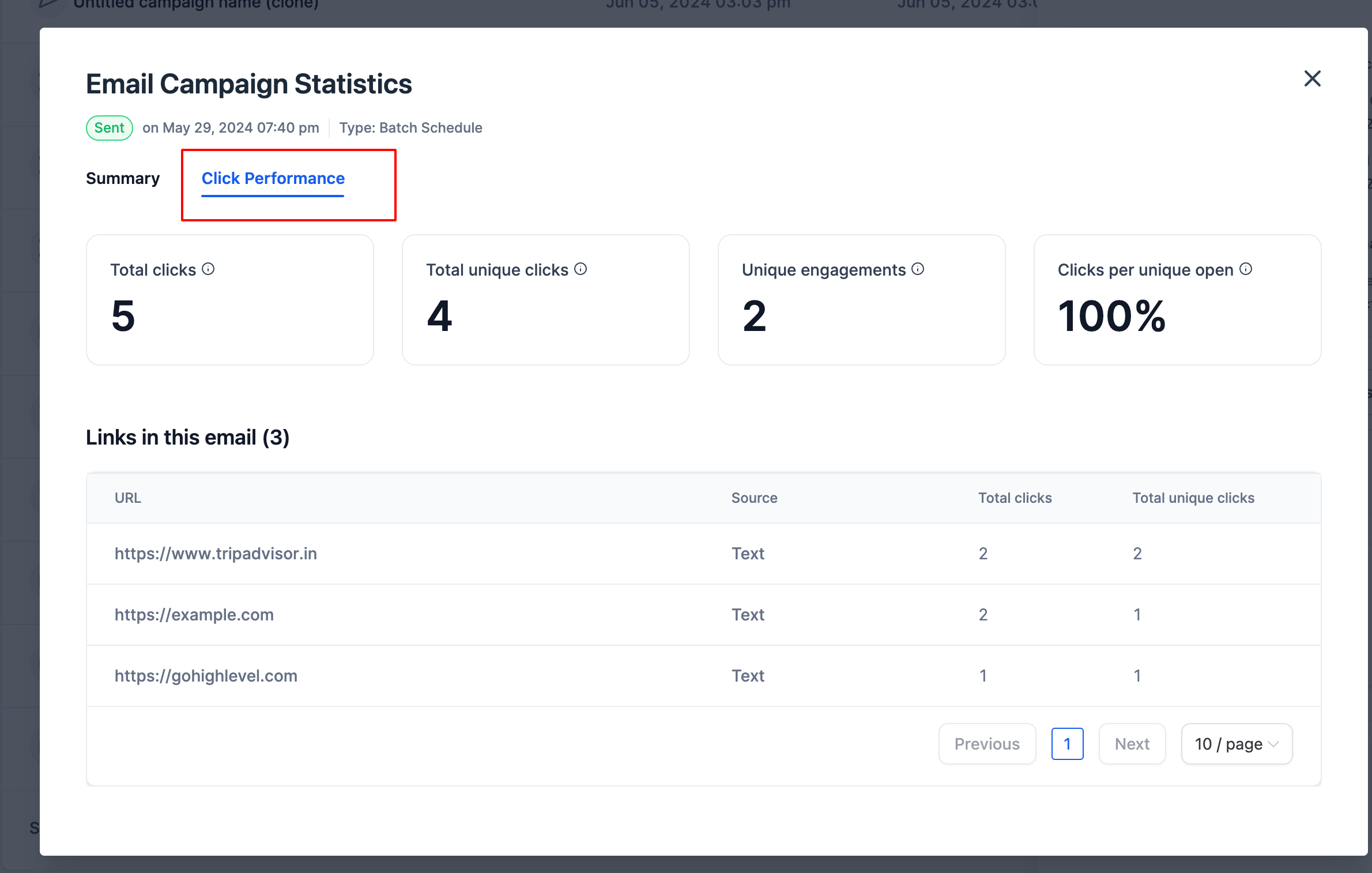
The click performance report would have all individual links and overview details.
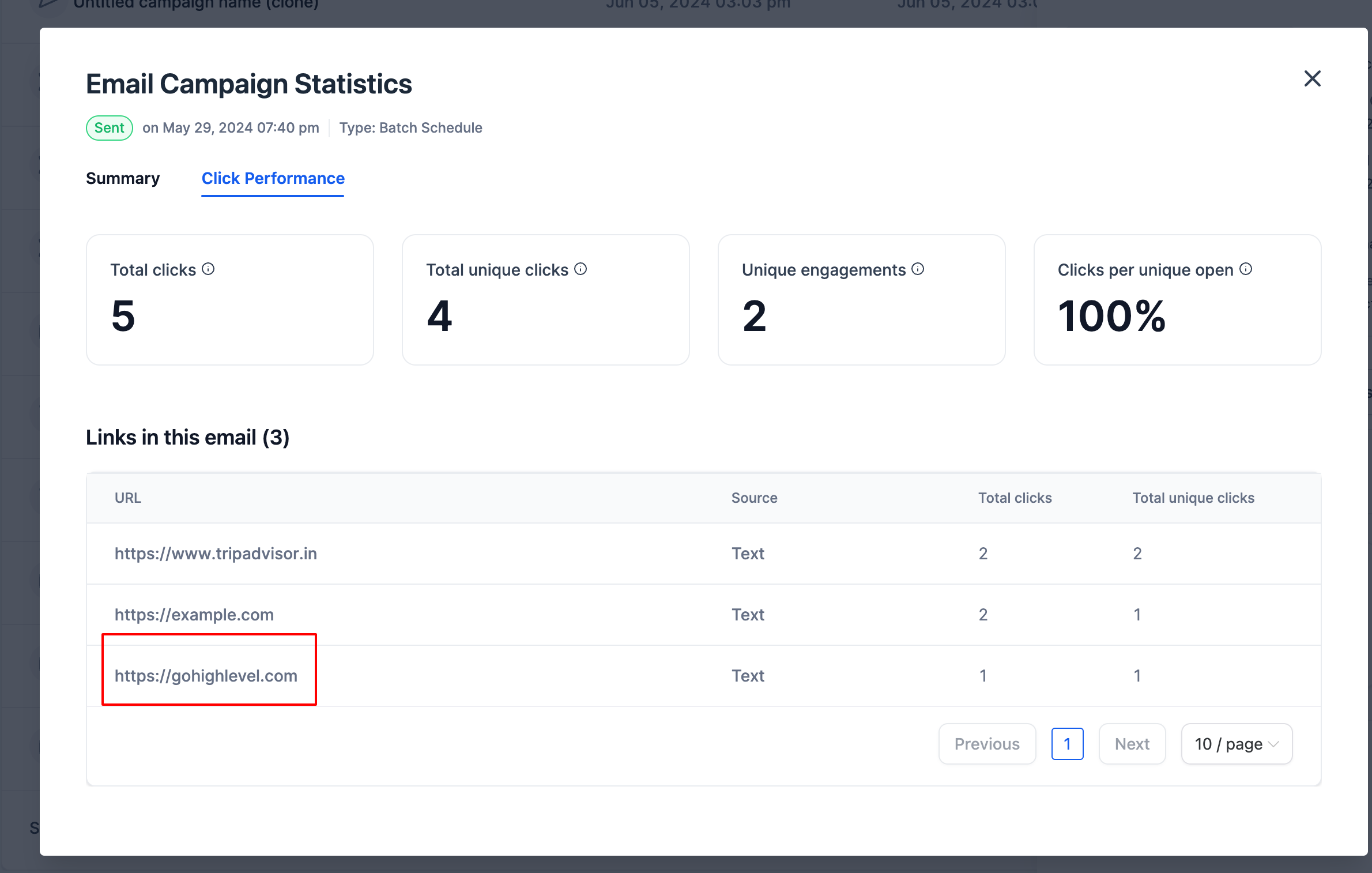
Click on individual links to view contact-specific click details.
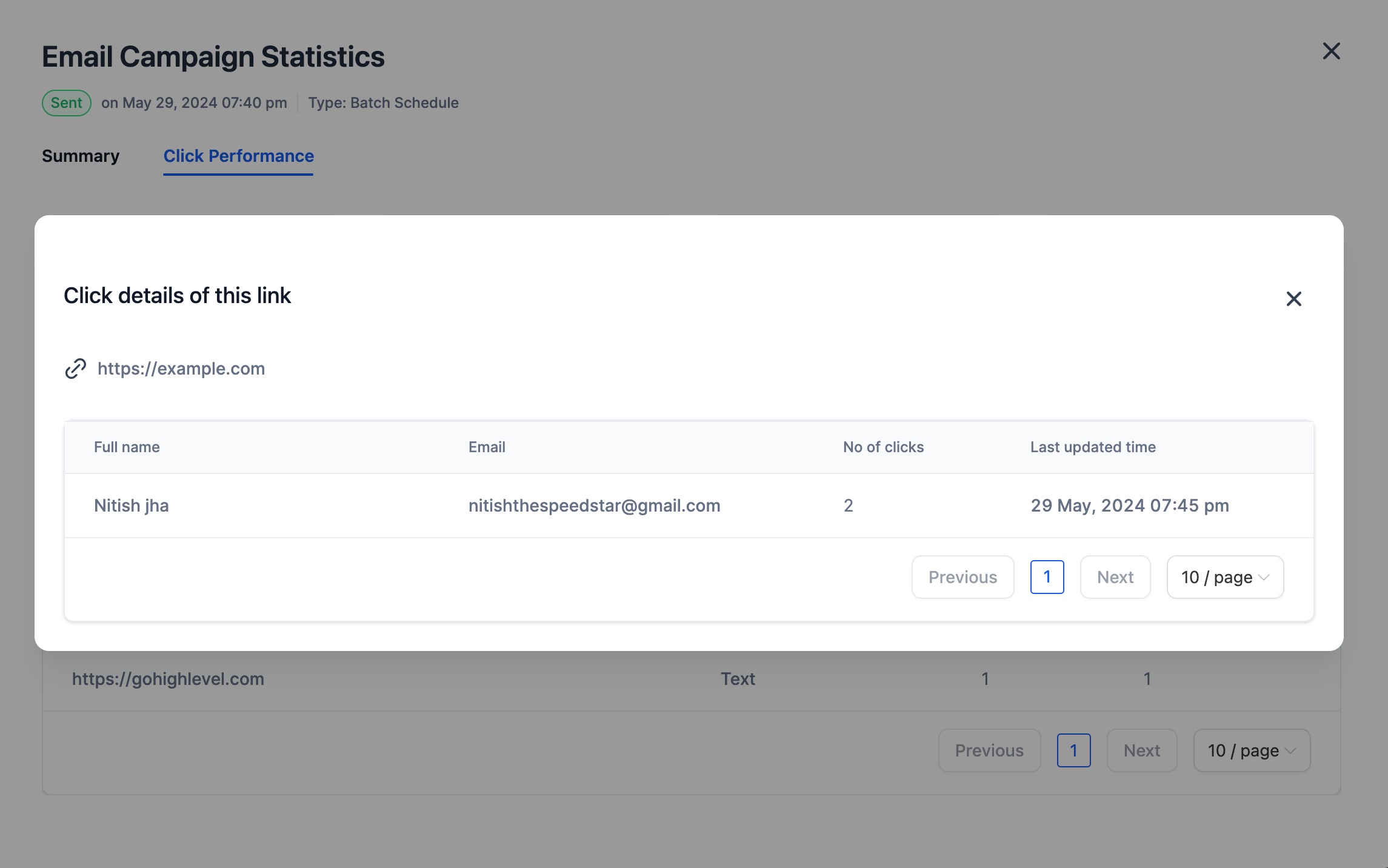
📌
Note
:- The current implementation does not support A/B test and RSS campaigns
- The current implementation if for campaigns sent under email marketing and not workflows.
- The current implementation supports custom values but not trigger links
🚀
Coming soon
- We will support it for A/B testing and RSS campaigns
- Click Map Preview to refer the placement of the links in the campaign